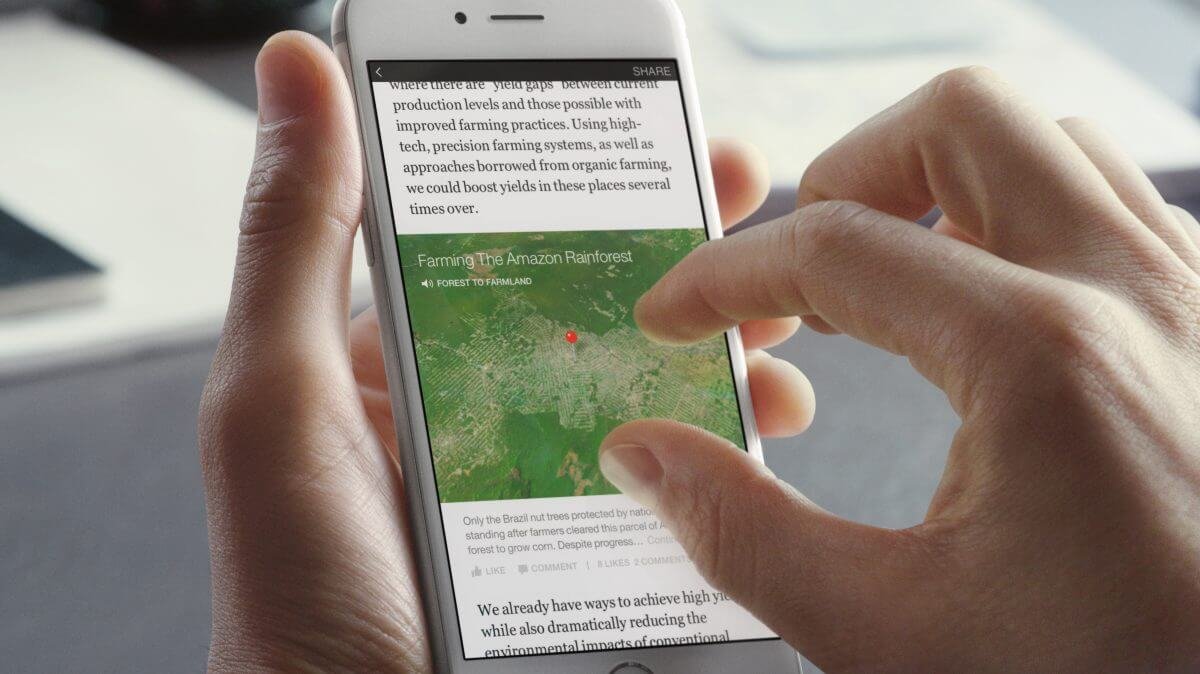If you are running a WooCommerce subscriptions website you might avoid front-end delays by using proper caching. But in the admin you will still encounter issues with large databases and not only.
Using the Query monitor plugin I found that the class used by WooCommerce subscriptions to check for deprecated hooks is actually doubling the loading times for some of the pages. The class “WCS_Dynamic_Hook_Deprecator” is adding an action on the “all” hook. The “all” hook should never be used unless really needed ( this is a real case where this is needed ).
Removing the action
The main problem when trying to remove the action is that it is adding using an anonymous function in a class instance:
add_filter( 'all', array( &$this, 'check_for_deprecated_hooks' ) );
As explained in this awesome WordPress Stackexchange answer, because the function is anonymous WP generates a name for it using the _wp_filter_build_unique_id function. This means we can find the hook and remove it using the $GLOBALS variable.
It’s much easier than it sounds when using the function below ( from the same answer mentioned above ):
if ( ! function_exists( 'remove_anonymous_object_filter' ) )
{
/**
* Remove an anonymous object filter when a class uses $this
*
* @param string $tag Hook name.
* @param string $class Class name
* @param string $method Method name
* @return void
*/
function remove_anonymous_object_filter( $tag, $class, $method )
{
$filters = $GLOBALS['wp_filter'][ $tag ];
if ( empty ( $filters ) )
{
return;
}
foreach ( $filters as $priority => $filter )
{
foreach ( $filter as $identifier => $function )
{
if ( is_array( $function)
and is_a( $function['function'][0], $class )
and $method === $function['function'][1]
)
{
remove_filter(
$tag,
array ( $function['function'][0], $method ),
$priority
);
}
}
}
}
}Add this as a stand-alone plugin or in your theme’s “functions.php” file. Afterwards you can remove the WooCommerce Subscriptions hook using:
// remove the hook deprecator check to speed up woocommerce subscriptions
remove_anonymous_object_filter('all', 'WCS_Dynamic_Hook_Deprecator', 'check_for_deprecated_hooks');Obviously you can use this function for any other situation in which a class assigns an anonymous function to a hook.