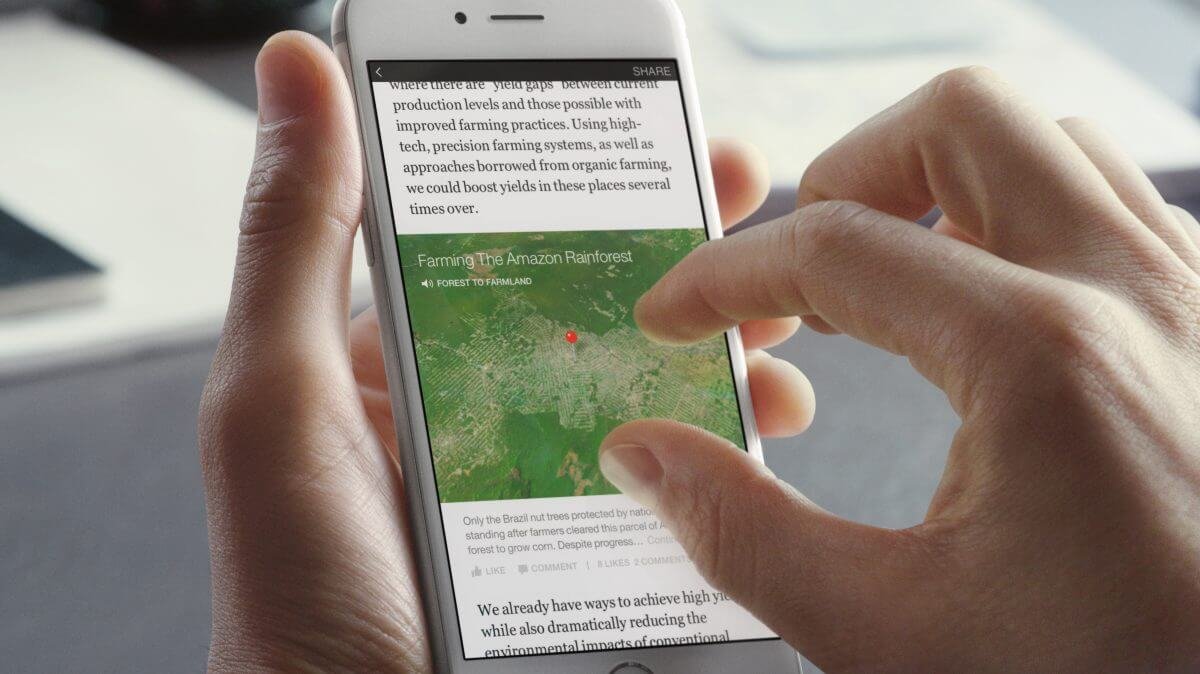If you are running ThemeFuse’s extremely popular template Avada and the website is very slow when saving/publishing posts this may help. This only applies to websites with lots of posts ( or WooCommerce products ).
Make sure this is the issue
The easiest way to check if this is what’s causing the issue is to install the plugin “Delete Expired Transients“. After you installed it go to “Tools > Delete transients” and check the number of expired transients on your website. If you have tens of thousands of transients this is very likely the issue.
The fix for Avada
Before clearing that data make sure you disable it so please go to “Appearance > Theme Options > Advanced > Dynamic CSS” and turn off Database Caching for Dynamic CSS.
Afterwards go back to the Delete transients page and delete all the expired transients ( the first option ). At this point you should experience a great improvement of the loading times when publishing/updating posts.
They mention in the documentation that the Dynamic CSS caching functionality might cause slowness with large websites. In case you missed it this is what happens:
A transient is added to the website’s database each time you create a new post in order to load custom css faster.
What are transients?
In WordPress, Transients are database entries made to store data more conveniently to access. In this case, the Avada theme stores custom CSS rules in order to prevent more complicated queries in a transient for each post, that’s why this is an issue only with a large number of posts.
More on transients and how to use them you can read at Css-tricks or in the codex page.